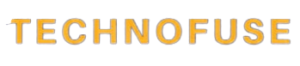Do you know that your iPhone’s screen gives off blue light? This light can mess with your sleep. Apple’s Night Shift feature helps by filtering out this disruptive light. But, what if you don’t want it on? This article will show you how to turn off Night Shift and find other ways to cut down on blue light on your iPhone.
Knowing how to handle your iPhone’s blue light filter is key, if you care about your sleep. I’ll show you how to switch off Night Shift. Plus, I’ll share tips on how to lessen blue light from your device.
Key Takeaways
- Learn how to disable Night Shift on your iPhone.
- Discover alternative methods to reduce blue light exposure.
- Understand the impact of blue light on sleep quality.
- Explore iPhone settings to manage blue light emission.
- Find out how to customize your iPhone for better sleep.
Understanding the Blue Light Filter in iPhone

Blue light’s effects on health are becoming more known. This makes it important to understand Night Shift on iPhones. Night Shift is Apple’s feature that cuts down on blue light from screens.
What is Night Shift and How It Works
Night Shift makes the screen’s color warmer. This reduces blue light. It helps keep sleep patterns regular by limiting blue light at night.
Effects of Blue Light on Sleep and Eye Health
Blue light can mess with sleep by lowering melatonin levels. This hormone helps control when we sleep and wake. Blue light can also harm eyes, so using Night Shift is good.
When to Use and When to Turn Off Blue Light Filtering
Use Night Shift at night to help sleep. But turn it off during the day for better color accuracy. This is important for viewing photos or graphics.
| Feature | Daytime Use | Nighttime Use |
|---|---|---|
| Night Shift | Off (for color accuracy) | On (to reduce blue light) |
| Blue Light Emission | Higher | Lower (with Night Shift) |
| Sleep Impact | Minimal | Reduced disruption |
Quick Methods to Turn Off Blue Light Filter in iPhone
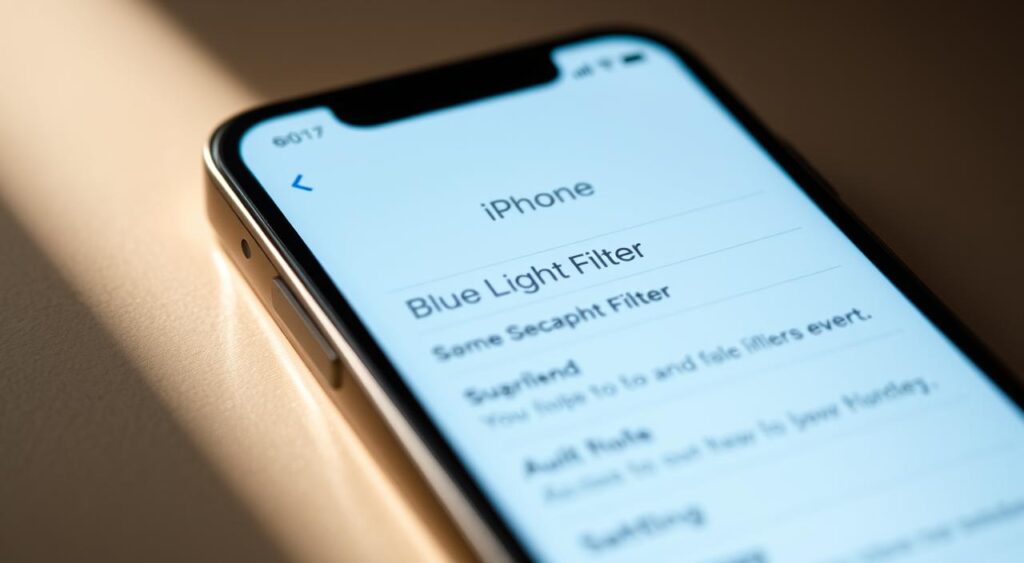
The blue light filter on your iPhone is called Night Shift. It changes the screen to warmer colors to help your eyes. But sometimes, you might want to turn it off.
Using Control Center to Disable Night Shift
One fast way to turn off Night Shift is through the Control Center. Here’s how:
- Open the Control Center by swiping down from the top right corner of your screen (or swiping up from the bottom on older models).
- Tap on the Brightness control.
- Then, tap on the Night Shift toggle to turn it off.
This method is quick and lets you easily switch Night Shift on or off.
Turning Off Night Shift Through Settings App
For a more lasting change or to set Night Shift times, use the Settings app. Here’s how:
- Open the Settings app.
- Scroll down and tap on “Display & Brightness.”
- Tap on “Night Shift.”
- Toggle off “Scheduled” or adjust the schedule as you like.
This way, you have more control over Night Shift’s timing.
Model-Specific Instructions for iPhone 12, 13, 14, and 15
While the methods work for many iPhones, some models have slight differences. Make sure your iPhone 12 and later is updated for easy access to Night Shift.
| iPhone Model | Accessing Control Center | Turning Off Night Shift |
|---|---|---|
| iPhone 12, 13, 14, 15 | Swipe down from top right corner | Control Center > Brightness > Night Shift toggle |
| iPhone Older Models | Swipe up from bottom | Control Center > Brightness > Night Shift toggle |
By following these steps, you can manage the blue light filter on your iPhone, no matter the model.
Advanced Settings for Managing Blue Light Filter in iPhone
Exploring iPhone’s Night Shift feature shows many advanced settings. These settings can be adjusted to fit your personal needs. Night Shift isn’t just a simple on or off feature.
Customizing Night Shift Intensity and Color Temperature
One key feature of Night Shift is adjusting its intensity and color temperature. You can tweak the screen’s warmth to ease eye strain. To do this, go to Settings > Display & Brightness. Then, under Night Shift, move the Color Temperature slider to your liking. A warmer setting reduces blue light more.
Setting Up Automatic Schedules for Night Shift
Night Shift can automatically adjust your screen’s color based on your schedule. To set this up, go to Settings > Display & Brightness > Night Shift. Choose a schedule that fits your daily life. You can pick a custom schedule or let it follow sunset and sunrise times.
As Apple notes, Night Shift helps you sleep better. It’s great for reading or working on your iPhone before bed.
Using Siri to Control Your Blue Light Filter
Using Siri to control Night Shift is super convenient. Just say, “Hey Siri, turn on Night Shift” or “Hey Siri, turn off Night Shift.” This hands-free option makes adjusting your screen’s color easy.
Troubleshooting Common Night Shift Issues
Some users might find Night Shift not working as expected. If this happens, try restarting your iPhone or check if it’s enabled in Settings. Keeping your iPhone’s software updated can also fix many Night Shift problems.
By using these advanced settings, you can make Night Shift work better for you. Whether it’s adjusting color temperature or using Siri, these options make managing blue light easier and more flexible.
Alternatives to the Built-in Blue Light Filter
If you want more control over blue light, there are many options. The iPhone’s Night Shift is good, but other choices can help even more. They can reduce blue light exposure.
Third-Party Blue Light Filter Apps for iPhone
There are many blue light filter apps you can download. They let you customize filters for your iPhone. Apps like f.lux and Twilight change the screen’s color to cut down blue light. They work well with Night Shift.
These apps also have extra features. You can set schedules and adjust how much blue light is blocked. This lets you manage blue light in a way that fits you.
Physical Solutions: Screen Protectors and Glasses
Blue light screen protectors are a hardware solution. They go right on your iPhone screen. They block blue light without changing the screen’s color.
Blue light blocking glasses are another option. They block blue light from all screens, not just your iPhone. They’re a good choice for long screen time.
Combining Dark Mode with Reduced Blue Light
Using Dark Mode with blue light apps can help your eyes. Dark Mode makes the screen darker and changes colors. This, with blue light filtering, makes your iPhone easier on your eyes.
As
“Using Dark Mode and reducing blue light can significantly improve your iPhone experience, even in low light.”
, it’s a simple way to make your iPhone better.
Conclusion
Now you know how to turn off the blue light filter on your iPhone. This lets you enjoy a more flexible viewing experience. Whether it’s watching a movie, looking at photos, or wanting a brighter screen, disabling Night Shift is easy.
To turn off the blue light filter, you can use the Control Center or the Settings app. For iPhone 12, 13, 14, and 15 models, the steps are similar but might vary a bit. You can also adjust Night Shift’s intensity and set it for your daily routine to enhance your iPhone use.
If you want more ways to cut down on blue light, try third-party apps or screen protectors and glasses. Using Dark Mode with less blue light can also help reduce eye strain. Learning how to manage the blue light filter on your iPhone helps protect your eyes and makes using your iPhone better.
By learning how to reduce blue light on your iPhone, you’re making your viewing experience more comfortable. Look into the best blue light filter for iPhone options and find what suits you best.