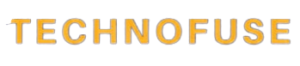I’ve learned how to make my gaming laptop’s battery last longer. With more people wanting gaming laptops, keeping the battery life up is key for gamers on the move.
By making a few changes, I’ve seen a big improvement in my laptop’s battery life. In this article, I’ll share my tips to help you get the most out of your battery life.
Key Takeaways
- Adjust your power settings for optimal performance
- Lower the screen brightness to conserve energy
- Update your drivers for better efficiency
- Avoid overheating to prolong battery health
- Use power-saving features when possible
The Reality of Gaming Laptop Battery Life
To really maximize gaming laptop battery life, you need to know how they use power. These laptops have powerful parts that need a lot of energy. This can make their batteries last less long.
Gaming laptops are made for top-notch gaming. But, this means they use a lot of power. This leads to batteries that don’t last as long.
Why Gaming Laptops Consume More Power
The parts that make gaming laptops fast, like the GPU and CPU, use a lot of power. They need a lot of energy to run games smoothly. This means they draw more power from the battery.
High-Performance Components and Power Draw
The GPU is the biggest power user in a gaming laptop. Top GPUs can use up to 100W or more. This really cuts down on battery life.
The GPU-Battery Relationship
The GPU is key to how long your battery lasts. By tweaking GPU settings to use less power, you can extend battery life.
Setting Realistic Expectations
To maximize gaming laptop battery life, you should know what to expect. Remember, gaming laptops use a lot of power. This helps you use them wisely.
- Adjust your expectations regarding battery life.
- Use power-saving features and settings.
- Consider the type of games you play and their impact on battery life.
Knowing these things lets you make your gaming laptop’s battery last longer. You can enjoy gaming on the go even more.
Hardware Optimizations for Extended Battery Performance

Improving your gaming laptop’s hardware is key for better battery life. A few tweaks can extend your battery, letting you game anywhere without worrying about running out of power.
Display Settings That Save Power
The display uses a lot of power. Lowering the screen brightness helps a lot. You can also adjust the refresh rate and resolution to save power.
Brightness and Refresh Rate Adjustments
Lowering the screen brightness saves battery. Changing the refresh rate also helps, though it might affect your game a bit.
Resolution Scaling for Battery Efficiency
Lowering the resolution saves power too. It might make your game look less sharp, but it’s worth it for longer battery life.
Managing External Devices and Peripherals
External devices can use up your battery. Disconnecting unused devices like USB drives and Bluetooth helps save power. Turn off Wi-Fi and Bluetooth when not needed.
Cooling Solutions to Prevent Battery Drain
Good cooling is vital for your battery. Using a laptop cooling pad keeps it cool and safe. Make sure your cooling system is clean and working right.
Essential Software Tweaks to Maximize Gaming Laptop Battery Life
A long-lasting battery for gaming laptops isn’t just luck. It’s about making smart software changes. To get gaming laptop battery longevity, you must tweak your laptop’s software settings.
Power Plans and Battery Modes
Changing power plans and battery modes is easy to do. It helps extend your gaming laptop’s battery life. You just need to adjust settings to find a balance between performance and power use.
Windows Power Settings for Gamers
Windows has power settings that are great for gaming. By picking the “Power saver” or “Balanced” plan, you can cut down on battery use. To do this, go to Control Panel > Power Options and pick your plan.
Manufacturer-Specific Battery Tools
Many gaming laptop makers, like ASUS and MSI, have special software for battery care. These tools include features like battery calibration and power management profiles. They help keep your gaming laptop battery longevity in check.
Background Applications and Services to Disable
Background apps can quietly use up your battery. To keep your gaming laptop’s battery alive, turn off any apps you don’t need. Open Task Manager and close any programs that use a lot of resources.
- Turn off startup programs that aren’t important.
- Close apps that use CPU or memory in the background.
- Use the Task Manager to watch and control how resources are used.
Browser Optimizations for Gamers
Web browsers can also affect your gaming laptop’s battery. Making your browser settings better can help. For example, disabling extra extensions, using a light browser, and turning on battery saver in browsers like Google Chrome can help.
By making these software changes, you can greatly improve your gaming laptop’s battery life. This means you can enjoy gaming on the go even more.
Game-Specific Settings for Battery Conservation

Adjusting game settings can greatly improve gaming laptop battery life. I’ve spent hours gaming on my laptop. Tweaking settings has made a big difference in how long I can play without a power source.
Graphics Settings That Impact Battery Life
Graphics settings are key for gaming but also affect battery life. Changing texture quality and rendering distance can save power.
Texture Quality and Rendering Distance
Lowering texture quality eases the GPU’s load, saving battery. Reducing rendering distance also helps, as it cuts down on objects the GPU must render.
Shadows and Special Effects
Turning off or lowering shadows and special effects can extend battery life. These features are often heavy on the GPU and quickly drain the battery.
“Reducing screen brightness, disabling Wi-Fi when not required, and using power-saving modes” can help conserve battery life.
Frame Rate Limiting and V-Sync Considerations
Limiting the frame rate and using V-Sync can also save battery. Capping the frame rate lessens the GPU’s work, which cuts down on power use.
Choosing Less Resource-Intensive Games for On-the-Go Play
For battery gaming, pick games that use less power. Games with simpler graphics need less energy, allowing for longer playtime.
Battery Maintenance Practices for Longevity
To get the most out of your gaming laptop’s battery, it’s key to follow good care tips. Proper maintenance can greatly enhance gaming laptop battery lifespan. This keeps your device reliable for a long time.
Optimal Charging Habits
One key part of battery care is using it right. Stick to the 20-80% charging rule. This means keeping your battery between 20% and 80% if it’s plugged in a lot. Staying away from full charge can protect your battery.
The 20-80% Charging Rule
Keeping your battery between 20% and 80% helps it last longer. This is very important for gamers who use their laptops plugged in for hours.
When to Use Battery Conservation Mode
Many gaming laptops have a battery saver mode. It limits charge to 80% or changes settings to save battery. Using this mode when plugged in can enhance gaming laptop battery lifespan.
Temperature Management for Battery Health
Temperature also affects battery health. High temperatures can make the battery wear out faster. Make sure your laptop is cool and well-ventilated to keep the battery healthy.
When to Consider Battery Replacement
Batteries have a limited life. If your laptop’s battery life drops a lot, it might be time for a new one. Most gaming laptop batteries last 300 to 500 charge cycles before they start to lose power.
By following these tips, you can make your gaming laptop’s battery last longer. This ensures it keeps working well for years to come.
Popular Gaming Laptops in India with Impressive Battery Life
Battery life is key when picking gaming laptops in India. With more people gaming on the move, makers aim to create laptops that last long. These laptops should handle tough games without quickly running out of power.
India’s market has many gaming laptops with different battery lives. Some models are great for long gaming sessions without needing to plug in.
Budget-Friendly Options with Decent Battery Performance
If you’re watching your wallet, there are gaming laptops that balance cost and battery life. Acer and Lenovo offer the Acer Nitro 5 and Lenovo Legion 3. These laptops pack strong processors and graphics cards for gaming.
Premium Gaming Laptops with Advanced Battery Technology
Premium laptops from HP and Asus boast advanced battery tech. The HP Omen 15 and Asus ROG Zephyrus can last up to 8 hours on one charge. They’re perfect for gamers needing a reliable device for long gaming sessions.
When picking a gaming laptop, think about both performance and battery life. This ensures your laptop meets your gaming needs, whether at home or on the move.
Common Battery Myths and Misconceptions
As a gamer, I’ve seen many myths about gaming laptop batteries. These myths can really hurt our laptop’s battery health. Here, I’ll clear up some common battery myths and misconceptions.
Debunking Battery Memory Effect
The battery memory effect is a myth that experts have proven wrong. This issue was seen in older nickel-based batteries, but not in today’s lithium-ion batteries. So, the idea that you must drain your battery completely before charging is outdated.
In fact, frequent deep discharging can be harmful to your battery. Modern laptops, including gaming ones, are made to handle shallow discharging. This means it’s safe to charge your laptop whenever you need to.
The Truth About Battery Calibration
Battery calibration is also misunderstood. Calibration is not needed for modern laptops, as their batteries give accurate battery level readings. But, if you’ve recently changed your battery or seen big errors in battery level readings, calibration might help.
To calibrate your battery, let it drain to 0% and then charge it to 100%. This helps the battery gauge accurately estimate the battery’s capacity. But, remember, calibration is not something you should do often. It’s only needed when you’ve changed your battery or seen big errors in battery level readings.
My Personal Setup for Optimal Gaming Laptop Battery Life
I’ve tried many settings to get the best battery life for gaming laptops. I’m happy to share what works for me. I’m sure it can help you too.
My Go-To Settings Configuration
To get the most battery life, I’ve found a great setup. First, I reduce the screen brightness to what’s comfortable for my eyes. I also disable unnecessary background applications to save battery power.
I adjust my power plans to save battery. When gaming on battery, I enable the “Power saver” mode. I also limit my frame rates to ease the load on my laptop’s GPU.
Games That Perform Well on Battery Power
Not all games are the same when it comes to battery life. Less graphics-intensive games like Minecraft and Team Fortress 2 do well. I also play older titles like Assassin’s Creed II, which are fun without using too much battery.
With these settings and game choices, I get about 4-5 hours of gaming on battery. This is even during long gaming sessions.
Conclusion
To get the most out of your gaming laptop’s battery, mix hardware tweaks, software adjustments, and smart gaming habits. Adjusting display settings and managing external devices can help a lot. Also, optimizing power plans is key to extending battery life.
Choosing the right games and setting up game-specific options is also important. These steps help your laptop run better and last longer. By following these tips, you can improve your laptop’s performance and battery life.
Being aware of these tips and making a few changes can make gaming on your laptop great. You won’t need to worry about running out of battery. This makes it ideal for gaming anywhere in India.