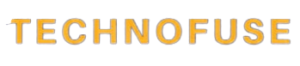I’ve been playing with large language models (LLMs) on my Mac. I’m excited to share what I’ve learned with you. Running a local LLM on your Mac M1/M2/M3 can open up a whole new world. It’s perfect for developers and AI fans.
AI is getting more popular, and having a local LLM is very useful. In this guide, I’ll show you how to set up and run a local LLM on your Mac. We’ll look at the benefits and what your Mac needs.
Key Takeaways
- Understand the benefits of running a local LLM on your Mac M1/M2/M3.
- Learn how to set up and run a local LLM on your Mac.
- Explore the hardware capabilities required for running LLMs.
- Discover the software options available for running LLMs on Mac.
- Get started with experimenting with AI and machine learning on your local machine.
Why I Chose to Run LLMs Locally on My Mac

I chose to run LLMs locally on my Mac for privacy, cost, and offline use. Local execution beats cloud-based solutions in many ways.
Privacy and Data Security Benefits
Running LLMs locally keeps my data safe from cloud risks. It lets me control my data’s security and follow data laws better. This is key for private or secret info.
Cost Savings Over Cloud-Based Solutions
OpenAI’s prices were a bit steep for me, but they added up fast. Every debugging loop cost me money. Running LLMs locally saves me money and helps me use resources better.
Offline Accessibility Advantages
Running LLMs locally means I can work offline. This is great for when I’m on a plane, in a remote spot, or have no internet. It’s super helpful for developers and researchers who work in different places.
Understanding the Hardware Capabilities of M1/M2/M3 Macs

The hardware inside M1/M2/M3 Macs is key for efficient LLM performance. To run a local LLM on my Mac, knowing the device’s hardware is essential.
The M-series chips in Macs have a dedicated Neural Engine. This engine speeds up machine learning tasks, making them perfect for running LLMs locally. This specialized hardware is a big deal for AI applications.
Neural Engine and ML Acceleration Features
The Neural Engine in M-series chips is made for machine learning tasks. It gives a big boost in performance for LLM operations. This is very helpful for complex AI models.
RAM Considerations for Different Models
When running LLMs on Mac, the amount of RAM is very important. Different models have different RAM options. Choosing the right one is key for smooth performance. Here are some important points:
- Minimum RAM Requirement: 8GB is the minimum needed for basic LLM operations.
- Optimal RAM: 16GB or more is best for complex models and multitasking.
- RAM and Performance: More RAM means more efficient processing of large LLM models.
Storage Requirements for LLM Models
Storage is also very important when running LLMs on Mac. The size of LLM models can be big, needing enough storage space.
Important storage points include:
- Model Size: Larger models need more storage space.
- Storage Options: The right storage setup is key for performance.
- External Storage: Using external storage can help expand capacity.
By knowing these hardware capabilities, I can set up my Mac for the best LLM performance. This is true for Mac M1, M2, or M3 models.
How to Run a Local LLM on a Mac M1/M2/M3: Step-by-Step Guide
To start using LLMs on your Mac M1/M2/M3, just follow this guide. Running a local LLM on your Mac needs a careful plan. This ensures everything works well.
Setting Up the Development Environment
The first step is to set up your development environment. You need to install Python and package managers like pip.
Installing Required Dependencies
Start by making sure you have the latest Python on your Mac. You can get it from the official Python website. Then, use pip to install any extra packages you need. For example, you might need MLX-LM to work with LLMs on Mac.
Key dependencies include:
- Python
- pip
- MLX-LM
Configuring Python and Package Managers
After installing Python and pip, you need to set up your environment. This might mean creating virtual environments for different projects. Use tools like venv or conda to keep your projects separate.
Downloading and Preparing LLM Models
Now that your environment is ready, it’s time to get your LLM models. Choose the right model size for your Mac and use quantization to make it faster.
Choosing the Right Model Size for Your Mac
The size of your LLM model depends on your Mac’s specs. If your Mac has little RAM, pick a smaller model. MLX-LM can help manage different sizes.
Model Quantization Techniques
Quantization makes your model smaller and faster without losing too much accuracy. Post-training quantization is a good technique to use.
Launching and Testing Your Local LLM
After getting your LLM model, it’s time to test it. Make sure your model is set up right and you have the right tools. Test your LLM with simple tasks to see if it works.
By following these steps, you can run a local LLM on your Mac M1/M2/M3. This boosts your privacy and gives you control over your AI.
Best Software Options for Running LLMs on Mac Silicon
Choosing the right software is key when running Large Language Models (LLMs) on Mac Silicon. My Mac LLM guide has shown several options, each with its own strengths and weaknesses.
What software you pick depends on your needs and likes. For example, LlamaIndex and LangChain are great for powerful uses. They help you integrate LLMs into your apps.
LlamaIndex and LangChain Implementation
LlamaIndex and LangChain are top picks for developers. They’re flexible and scalable. They offer tools for building, deploying, and managing LLMs, perfect for big projects.
Here’s a comparison of LlamaIndex and LangChain:
| Feature | LlamaIndex | LangChain |
|---|---|---|
| Scalability | High | High |
| Ease of Use | Moderate | Moderate |
| Customization | High | High |
Ollama: The Simplified Approach
Ollama makes running LLMs on Mac Silicon easy. It’s great for beginners.
Ollama’s main benefits are:
- Easy installation
- Simplified model management
- User-friendly interface
LM Studio for Mac: User-Friendly Interface
LM Studio is known for its easy-to-use interface. It makes running LLMs on Mac Silicon smooth.
LM Studio offers:
- Easy model downloading
- Simple model configuration
- Real-time performance monitoring
GPT4All and Other Lightweight Options
GPT4All is good for those wanting something light. It’s efficient and easy to use, perfect for simpler tasks.
When picking software for running LLMs on Mac Silicon, think about your project’s needs. The right tool ensures a smooth experience.
Troubleshooting Common Issues and Performance Tips
Running Local LLMs on Mac M1/M2/M3 can be tough without the right fixes. Even with powerful hardware, users might face problems that slow things down.
Fixing Installation and Dependency Problems
Installation and dependency issues are common first hurdles. Make sure your development environment is set up right. Check that all dependencies are current and match your Mac’s setup.
- Update your package manager.
- Reinstall dependencies if needed.
- Look up the documentation for your LLM software.
Addressing Memory Limitations and Crashes
Memory issues can make LLMs crash or run slow. Keep an eye on your Mac’s memory use to spot problems. Here are some tips:
- Close apps you don’t need to free up RAM.
- Use tools to better manage memory for LLMs.
- Consider upgrading your Mac’s RAM, if big models are your thing.
Model-Specific Challenges for M1 vs M2 vs M3 Macs
Each Mac model has its own strengths and weaknesses, like the Neural Engine and memory bandwidth. For example, the M1 chip might handle LLMs differently than the M2 or M3. Know your Mac model’s specs and adjust your strategy.
Understanding these challenges and using the right fixes can greatly boost your Local LLM’s performance and stability on Mac.
Conclusion
Running LLMs on your Mac can be very rewarding. It offers better privacy, saves money, and lets you work offline. Knowing your Mac’s capabilities helps you use it fully and dive into AI and machine learning.
With the right tools and a clear guide, you can run a local LLM on your Mac. This guide is for both experienced developers and beginners. It gives you the tools to start using LLMs on your Mac, making it a great resource for your journey.
As you explore AI and machine learning, this guide will be your go-to. It helps with common problems and boosts performance. By following this guide, you can unlock your Mac’s power, improving your work and creativity.