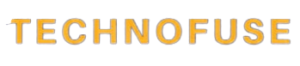Many users have noticed that Windows 10 Anniversary Update downloads and installs some games and apps automatically. Windows 11 also has a tendency to install unwanted apps like Candy Crush. This can be frustrating for users who prefer a clean and minimalistic operating system.
I will share a simple trick to prevent Candy Crush from installing on your Windows 11 device. By following these steps, you can maintain control over the apps on your device and avoid unwanted installations.
Key Takeaways
- Understand why Windows 11 installs Candy Crush automatically.
- Learn a simple trick to prevent Candy Crush installation.
- Discover how to maintain control over app installations on Windows 11.
- Find out how to customize your Windows 11 settings for a cleaner experience.
- Explore additional tips for managing unwanted apps on Windows 11.
Why Windows11 Keeps Installing Candy Crush
Many users find it annoying when Windows11 installs Candy Crush by default. This problem comes from Microsoft’s business model and how they handle preinstalled apps.
Microsoft’s Preinstalled Apps Policy
Microsoft has always loaded its Windows devices with apps, including games like Candy Crush. They do this to make more money through ads and in-app purchases. This strategy helps them reach more people.
The Business Model Behind Unwanted Games
The apps, like Candy Crush, are designed to keep users engaged. This way, Microsoft can earn more from small transactions and ads. Knowing this helps you block Candy Crush on Windows11 and tailor your Windows experience.
The Frustration of Unwanted Apps on a New System

Getting a new Windows 11 device is exciting. But, the preinstalled bloatware can quickly turn that excitement into frustration. I’ve personally experienced this frustration with unwanted apps taking up space on my device.
My Personal Experience with Windows Bloatware
I recall setting up my new Windows 11 PC. I was surprised by the number of preinstalled apps, including games like Candy Crush. It was not only annoying but also concerning, as these apps consumed valuable storage space.
Impact on System Performance and Storage
Unwanted apps can significantly impact system performance and storage. For instance, these apps can run background processes, consume RAM, and occupy disk space. This can potentially slow down your device.
| App | Storage Used | Background Processes |
|---|---|---|
| Candy Crush | 500 MB | Yes |
| Other Games | 1 GB | Yes |
| System Apps | 2 GB | No |
Common Complaints from Indian Windows Users
Many Indian Windows users have echoed similar complaints about bloatware. Forums and feedback platforms are filled with users expressing their frustration. They are seeking solutions to stop candy crush auto-install on Windows 11 and uninstall candy crush from Windows 11.
How to Stop Windows11 from Installing Candy Crush
I found a simple trick to stop Candy Crush from installing on Windows 11. It’s all about knowing the different ways to prevent it. Choose the method that fits your Windows 11 edition best.
Understanding the Different Prevention Methods
There are a few ways to keep Candy Crush off your Windows 11. You can disable consumer experiences, use the Registry Editor, or the Group Policy Editor for Professional editions. Each method has its own benefits and suits different needs.
Which Method Works Best for Different Windows11 Editions
The best method depends on your Windows 11 edition. For Home users, disabling consumer experiences is easy. Professional edition users can use the Group Policy Editor for more control.
My Simple Trick: Disabling Consumer Experiences
Disabling consumer experiences is a simple way to block Candy Crush. Just tweak your privacy settings to limit Windows suggestions. This makes it less likely for Candy Crush to show up on your system.
| Method | Windows 11 Edition | Complexity Level |
|---|---|---|
| Disabling Consumer Experiences | Home, Pro | Easy |
| Using Registry Editor | Home, Pro | Advanced |
| Group Policy Editor | Pro, Enterprise | Advanced |
By using these methods, you can stop Candy Crush from installing on Windows 11. This way, you can have a cleaner and more enjoyable user experience.
Method1: Disabling Consumer Experiences via Settings
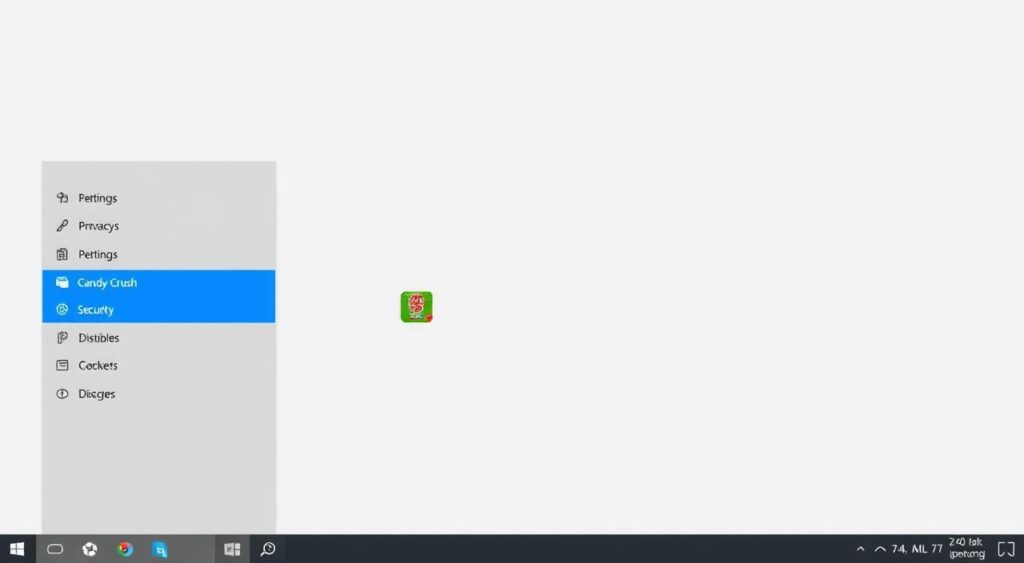
Disabling consumer experiences through the Settings app is easy to do. It stops Candy Crush from installing on Windows 11. This method is simple and doesn’t need advanced tech skills.
Accessing Privacy Settings in Windows 11
To begin, open the Settings app. Then, go to the Privacy & security section. You’ll find many privacy and data options here.
Turning Off Suggested Content Options
In Privacy settings, find the General tab. Look for options about suggested content. To prevent Candy Crush installation, turn off Show me suggested content in the Settings app. This stops unwanted app installs.
- Open Settings app
- Navigate to Privacy & security
- Turn off “Show me suggested content in the Settings app”
Verifying the Changes Took Effect
After making these changes, check if they worked. Look to see if Candy Crush or other apps are installing. If done right, you won’t see these installs anymore.
By disabling consumer experiences in Settings, you can disable Candy Crush on Windows 11. This improves your Windows experience.
Method2: Using Registry Editor to Block Candy Crush
Using the Registry Editor is a detailed way to stop Candy Crush from auto-installing on Windows 11. It involves making specific changes to your system’s registry. It’s important to follow these steps carefully.
Creating a Backup Before Making Changes
Before editing the registry, make a backup of your current settings. This backup helps you restore your system if something goes wrong. Open the Registry Editor, go to the File menu, and select “Export.” Choose a location and make sure “All” is selected under “Export range.”
Navigating to the Correct Registry Keys
To block Candy Crush, find the registry key for app installation. The path might vary with Windows 11 versions. Look for keys related to Microsoft’s app installation policies.
Adding and Modifying Values to Block App Installation
Find the right key and add or modify a DWORD value to control app installation. You want to disable Candy Crush Saga’s installation. Create a new DWORD (32-bit) value or change an existing one to block the app.
Testing Your Registry Changes
Restart your system after making changes. Then, check if Candy Crush tries to install. If it does, you’ve blocked it successfully with the Registry Editor.
“Editing the registry is not for the faint of heart; it requires precision and a clear understanding of the possible consequences.”
This shows why you should be careful when changing the registry.
By following these steps, you can block Candy Crush from installing on your Windows 11 system. This method is advanced and needs careful handling to avoid system problems.
Method3: Group Policy Editor for Professional Editions
With the Group Policy Editor on Windows11 Professional Editions, you can easily block apps like Candy Crush. This method is great for those who want more control over their systems.
Checking if Your Windows11 Edition Has Group Policy Editor
First, check if your Windows11 edition supports the Group Policy Editor. Press the Windows key + R to open the Run dialog. Type gpedit.msc and press Enter. If it opens, you’re set. If not, your edition doesn’t support it.
Accessing and Configuring the Correct Policy
Make sure your edition supports the Group Policy Editor. Then, go to the right policy to block Candy Crush. Look for Computer Configuration > Administrative Templates > Windows Components > Cloud Content.
Double-click on “Turn off Microsoft consumer experiences.” Choose “Enabled” and click “Apply.” This will restrict candy crush installation on Windows11 by disabling consumer-focused features.
Applying Changes and Forcing Policy Updates
After making changes, apply and update the policy. Open the Command Prompt as an administrator. Type gpupdate /force to force a policy update. This makes sure the new settings work right away.
Troubleshooting Common Policy Issues
If you run into problems, check if you followed the steps right. Common issues include not running the Command Prompt as an administrator or not finding the right policy path. If problems keep happening, try checking for Windows updates or get help.
Removing Candy Crush If It’s Already Installed
Removing Candy Crush from Windows 11 is simple. I’ll show you how to do it. If Candy Crush is already on your device, don’t fret. There are good ways to get rid of it.
Standard Uninstallation Process
To remove Candy Crush easily, follow the standard steps. First, open the “Settings” app. Then, go to “Apps” and then “Installed Apps.” Look for Candy Crush and click “Uninstall.”
Using PowerShell Commands for Complete Removal
For a deeper clean, PowerShell commands work well. Open PowerShell as an admin. Type Get-AppxPackage *CandyCrush* to find the package. Then, use Remove-AppxPackage *CandyCrush* to remove it.
Preventing Reinstallation After Updates
To stop Candy Crush from coming back after updates, disable “Consumer Experiences.” Go to “Settings” > “Privacy & security” > “General.” Turn off “Let Microsoft send me offers and tips.”
| Method | Description | Effectiveness |
|---|---|---|
| Standard Uninstallation | Uninstall through Settings app | High |
| PowerShell Commands | Use PowerShell for thorough removal | Very High |
| Disable Consumer Experiences | Prevent reinstallation after updates | High |
Conclusion
Stopping Candy Crush from installing on Windows11 is easy. You can disable consumer experiences, use the registry editor, or the group policy editor. These steps help keep your device free from unwanted apps.
I’ve shared simple steps for different Windows11 editions. These methods help keep your system clean and avoid unwanted apps. You’ll enjoy a more organized Windows11 experience.
By following these tips, you can stop Windows11 from installing Candy Crush and other apps. This keeps your device organized and efficient. Take control of your Windows11 today.
## FAQ
### Q: How do I stop Candy Crush from installing on Windows 11?
A: To stop Candy Crush from installing, you can disable consumer experiences. You can also use the registry editor or group policy editor, depending on your Windows 11 edition.
### Q: What is the simple trick to prevent Candy Crush from installing on Windows 11?
A: The simple trick is to disable consumer experiences in the Settings app. This stops suggested content and unwanted apps like Candy Crush from installing.
### Q: Can I use registry editor to block Candy Crush on Windows 11?
A: Yes, you can block Candy Crush using the registry editor. First, create a backup. Then, navigate to the right registry keys and add or modify values to block app installation.
### Q: Is group policy editor available on all Windows 11 editions?
A: No, group policy editor is only for professional editions of Windows 11. You can use it to block Candy Crush by accessing and configuring the correct policy.
### Q: How do I remove Candy Crush if it’s already installed on Windows 11?
A: To remove Candy Crush, use the standard uninstallation process or PowerShell commands. To stop it from reinstalling, you need to take extra steps.
### Q: Will disabling consumer experiences affect other features on Windows 11?
A: Disabling consumer experiences only stops suggested content and unwanted apps from installing. It won’t affect other features on Windows 11.
### Q: Can I prevent Candy Crush from reinstalling after Windows 11 updates?
A: Yes, you can prevent Candy Crush from reinstalling after updates. Use methods like disabling consumer experiences, the registry editor, or group policy editor.
### Q: Are there any other unwanted apps that can be blocked using these methods?
A: Yes, these methods can block other unwanted apps that come preinstalled on Windows 11, not just Candy Crush.