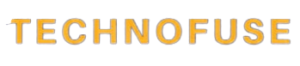Microsoft has released Windows 11, version 24H2 to the public. Devices running Home and Pro editions will get the update automatically. This update brings new features and improvements, but some users might face problems during the update.
I will give an overview of the update and common issues users might see. Knowing these issues is key to fixing them.
Key Takeaways
- Windows 11 24H2 is now broadly available.
- Home and Pro editions receive the update automatically.
- Common issues may arise during the update process.
- Troubleshooting is essential to resolving update issues.
- Understanding the update process can help mitigate problems.
Common Windows11 24H2 Update Problems and Fixes
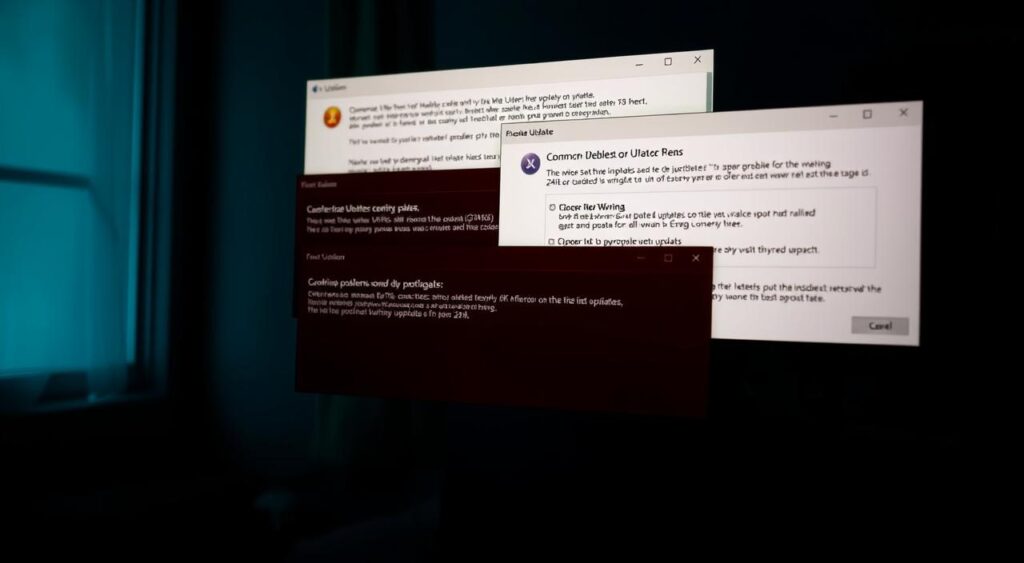
Updating to Windows 11 24H2 can bring up several issues. These might include installation failures, system compatibility problems, or storage and memory issues. Here, we’ll look at these common problems and how to fix them.
Installation Failures and Error Codes
Many users face installation failures when updating to Windows 11 24H2. This can happen for many reasons, like corrupted files or incompatible software. When this happens, you’ll see an error code.
To fix these failures, try the following:
- Look up the error code to find out why it failed.
- Make sure the Windows Update service is running and restart it if needed.
- Use the Windows Update Troubleshooter to automatically find and fix issues.
System Compatibility Requirements
Some devices might not work with the Windows 11 24H2 update. This can lead to installation problems or not getting the update at all. To see if your device is compatible, you can:
- Check the official Microsoft documentation for Windows 11 24H2 system requirements.
- Use the Microsoft PC Health Check app to check your device’s compatibility.
It’s important to make sure your device meets the minimum system requirements for a successful update.
Storage and Memory Issues
Not enough storage or memory can cause problems during the update. You might see errors or experience slow performance if your device doesn’t have enough resources.
To solve storage and memory issues, consider:
- Clearing disk space by deleting unnecessary files or getting more storage.
- Upgrading your RAM to meet Windows 11’s recommended specs.
Having enough storage and memory is key for smooth performance after updating to Windows 11 24H2.
Resolving Update Download and Installation Stuck Issues
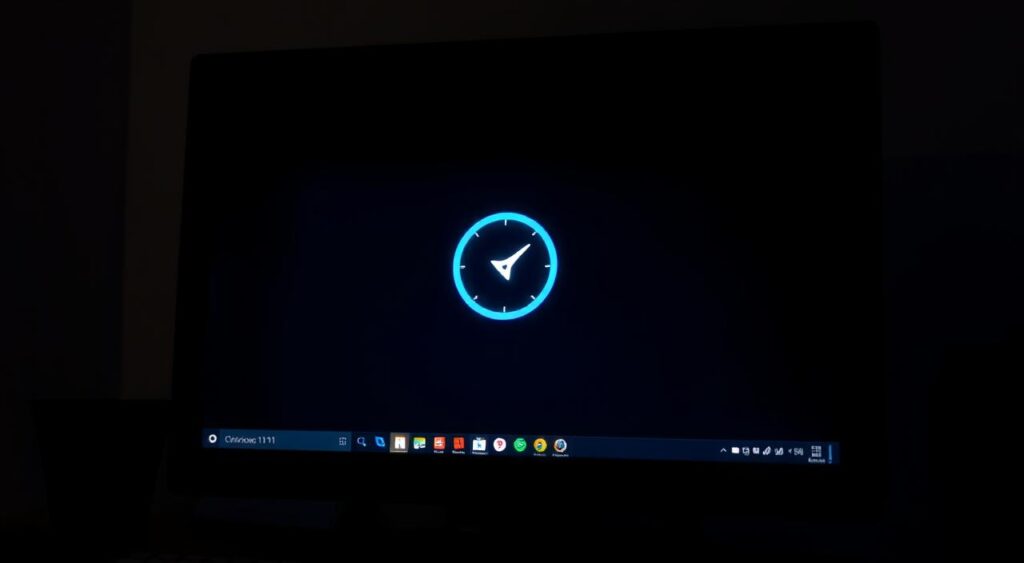
Fixing update download and installation problems is key for a smooth Windows 11 24H2 experience. When updates stall, it’s frustrating and can mess up your work.
When the Update Gets Stuck at 0%
If the Windows 11 24H2 update is stuck at 0%, there are steps to troubleshoot. First, try restarting your computer. This simple step can often fix the problem by clearing out temporary glitches.
If restarting doesn’t work, check your internet connection. A poor or interrupted connection can cause the update to stall.
- Check for malware or viruses that might be interfering with the update process.
- Use the Windows Update Troubleshooter, a built-in tool designed to identify and fix issues with Windows Update.
Dealing with Frozen Installation Process
A frozen installation process is a big problem. To fix this, try booting your computer in Safe Mode and then try the update again.
Safe Mode starts Windows in a basic state, using a limited set of files and drivers. This can help bypass issues that are causing the update to freeze.
- Restart your PC.
- Press the appropriate key to enter the boot options menu (often F12 or Del).
- Select Safe Mode from the options.
Fixing Windows 11 24H2 Update Not Installing
If the update is not installing at all, there are advanced troubleshooting steps. Microsoft has fixed some issues, like the August 2025 security update failing to install via WSUS with Error 0x80240069, by rolling out fixes through Known Issue Rollback (KIR).
To manually resolve update installation issues, you can:
- Clear the Windows Update cache by stopping the Windows Update service, renaming the update folders, and then restarting the service.
- Use the DISM tool to scan for and fix any corruption in system files that might be preventing the update from installing.
By following these steps, you should be able to fix most issues with the Windows 11 24H2 update getting stuck or failing to install.
Fixing Post-Update Performance Problems
The latest Windows 11 24H2 update has caused some performance issues for users. Microsoft is working hard to fix these problems. But, there are steps you can take to help improve your system’s performance after the update.
Addressing System Slowdowns and High Resource Usage
Many users have noticed their systems slowing down after the update. To fix this, start by checking for any apps running in the background that use too many resources.
- Press Ctrl + Shift + Esc to open Task Manager.
- Sort the processes by CPU or Memory usage to identify any resource-intensive applications.
- If you find any unnecessary applications, consider uninstalling or disabling them to free up resources.
Also, make sure your system has enough RAM and storage. Upgrading your hardware might help if your system is too old.
Resolving App Compatibility Issues
Some apps might not work well with the Windows 11 24H2 update. This can cause crashes or apps not to open. Here’s how to fix these problems:
- Check with the application vendor for updates or patches compatible with Windows 11 24H2.
- Consider uninstalling and reinstalling the application to ensure you have the latest version.
- If the issue persists, look for alternative applications that are known to be compatible with the update.
Fixing Driver-Related Problems
Outdated or incompatible drivers can also cause performance issues. Here’s how to fix driver-related problems:
- Open Device Manager by pressing Win + X and selecting it from the menu.
- Check for devices with a yellow exclamation mark, indicating a problem.
- Right-click on the problematic device and select Update driver to search for and install any available updates.
A table summarizing the steps to fix common post-update performance problems is provided below:
| Issue | Solution |
|---|---|
| System Slowdowns | Check Task Manager for resource-intensive applications, consider hardware upgrades. |
| App Compatibility Issues | Update or reinstall applications, seek vendor support. |
| Driver-Related Problems | Update drivers via Device Manager. |
By following these steps, you can troubleshoot and potentially resolve many of the performance issues associated with the Windows 11 24H2 update. For persistent issues, consider reaching out to Microsoft support or visiting community forums for additional guidance.
Advanced Troubleshooting Methods for Persistent Issues
If basic fixes for the Windows 11 24H2 update don’t work, it’s time for more advanced methods. These techniques can solve complex problems that stop the update from working right.
Using Windows Update Troubleshooter
The Windows Update Troubleshooter is a tool built into Windows. It finds and fixes update problems. Here’s how to use it:
- Go to Settings > Update & Security > Troubleshoot
- Click on “Additional troubleshooters”
- Select “Windows Update” and click “Run the troubleshooter”
The tool will check your system, find problems, and fix them if it can.
Manual Update Installation Methods
Manually installing the update can fix issues with automatic updates. Here’s how:
- Go to the Microsoft Update Catalog website
- Search for the Windows 11 24H2 update
- Download the update that matches your system architecture
- Run the downloaded file to install the update manually
Comparison of Update Installation Methods
| Installation Method | Advantages | Disadvantages |
|---|---|---|
| Automatic Update | Easy, convenient | May fail or get stuck |
| Manual Update | More control, can resolve update failures | Requires technical knowledge, may require searching for the correct update |
System Restore and Recovery Options
If the update keeps causing problems, try System Restore or Recovery Options. They can take your system back to a previous state or fix serious issues.
To use System Restore, go to Control Panel > Recovery > Open System Restore. Follow the prompts to pick a restore point. For Recovery Options, go to Settings > Update & Security > Recovery. Click on “Get started” under “Reset this PC.”
Using these advanced methods can solve ongoing issues with the Windows 11 24H2 update. This ensures your system runs smoothly.
Conclusion
Fixing Windows11 24H2 update problems is key for a smooth user experience. This article has shared steps to tackle common issues like installation failures and system slowdowns.
Methods like using the Windows Update Troubleshooter and manual updates were discussed. Keeping Windows 11 updated ensures users get the latest security patches and features. This is vital for system security and performance.
For more help, users can check Microsoft’s support website or reach out to their customer support. Staying informed and using available resources helps solve Windows11 24H2 update problems quickly and effectively.